How to explore SAP BusinessObjects BI CMS Repository
I want to share with you the most simple way to explore SAP BusinessObjects BI CMS Repository content using a specific simple free repository driver connector, creating an universe with it and use it in real time to explore with WebIntelligence.
This option is complementary to AdminTools war and allow us to create our security matrix, groups/users, access levels, applications, folders, documents, universes, connections, schedules, resources of system, dependencies between documents-universes-connections and connections OLAP/BEx and so on.
1. Download the free repository explorer driver (zip file).
2. Content (unzipped)
3. Installation to use in client side (IDT) and in server side
- In your SAP BusinessObjects installation path go to next folder:
..\SAP BusinessObjects Enterprise XI 4.0\dataAccess\connectionServer\open
and edit the actual open.sbo file and add next lines (if you prefer you can rename the actual and copy the new one, if you didn’t change it in the past):
inside of <Databases>…</Databases>
- In the same folder, copy next two files: SBOPRepositoryDriver.prm and SBOPRepositoryDriveren.cod
- Also, copy next files in folder ..\SAP BusinessObjects Enterprise XI 4.0\dataAccess\connectionServer\open\drivers\open
* Note: In version 4.1 the folder ..\drivers\open does not exist and you can copy all structure from the source or create the structure manually.
4. Import universe sample
- In IDT create a project and from the menu “File�? select option “Retrieve a Published Universe�? and “From a Local Folder�?
- Select to import the SBOPRepositoryExplorer.unx:
5. Configure CMS connection
- Edit the SBOPRepositoryExplorerLocal.cnx
- Fill next required fields: Customer Name (your name/company name), System(CMS), Authentication, Username and Password
* The License Key field is not required and to use in free mode you must request your free license (see topic request free license)
- Next options:
- Max Objects per Query: this is the TOP in individual SELECT TABLE queries
- Active Log in case of trace errors or debugging
- Connection Pool Mode and Pool Timeout to manage connection timeout
- Array Fetch Size to control query blocks size
- Personal Tables (XML) to create tables using CMS SQL queries.
- Personal Data (Excel) to import data to tables from an Excel.
6. Test connection
7. Request a free license key
- To request a free license key we can preview data from table JMLDS__SNAPSPACE_GETSERIALID
- Copy SI_SERIALID field content and request a license key to info@snapspace.pt:
- After receiving the License Key you can copy and paste in the field License Key located in the connection properties:
8. Universe Content
9. Explore with WebI
10. Links
- Tutorial to install in SAP BO BI Client Tools: http://www.snapspace.pt/download/TutorialInstallInClientTools.htm
- URL for download connector:
- Download Web Page: here
- Request Free License Key (send SerialID): info@snapspace.pt
- Products Page: http://www.snapspace.pt/products.html
Jorge Sousa
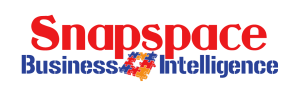
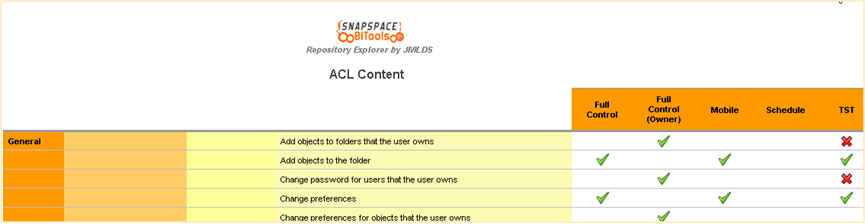
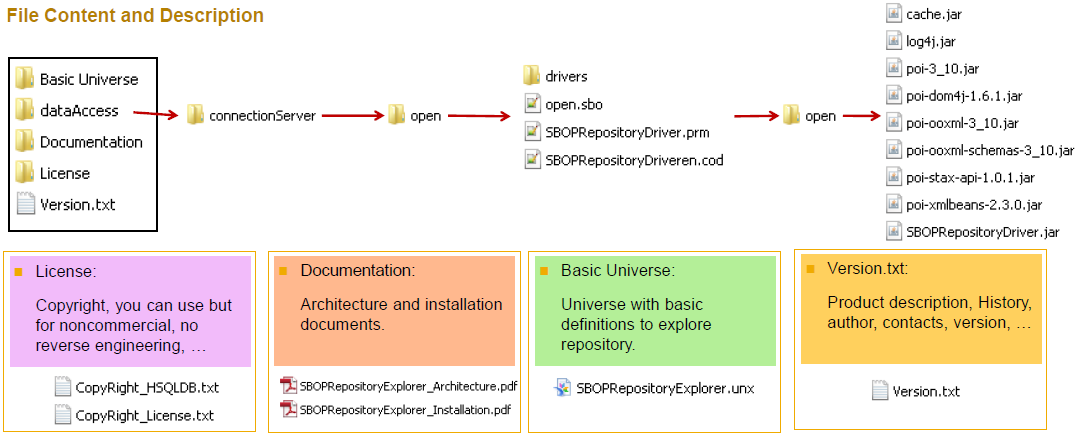

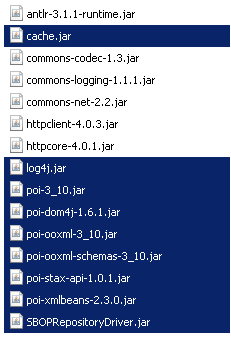
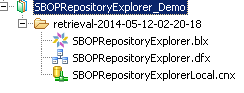
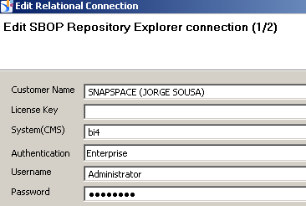
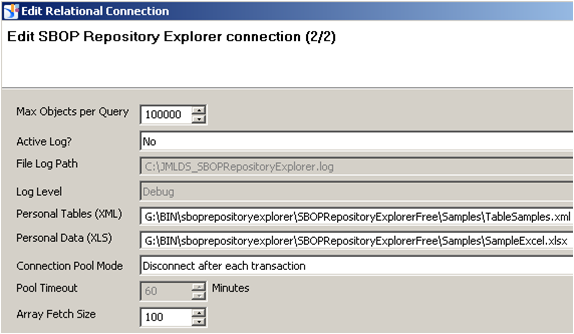
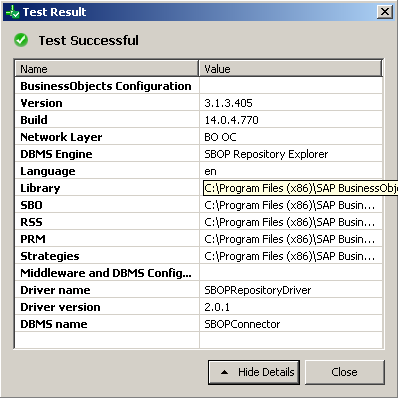
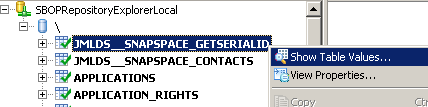
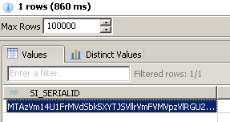
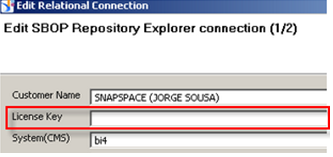
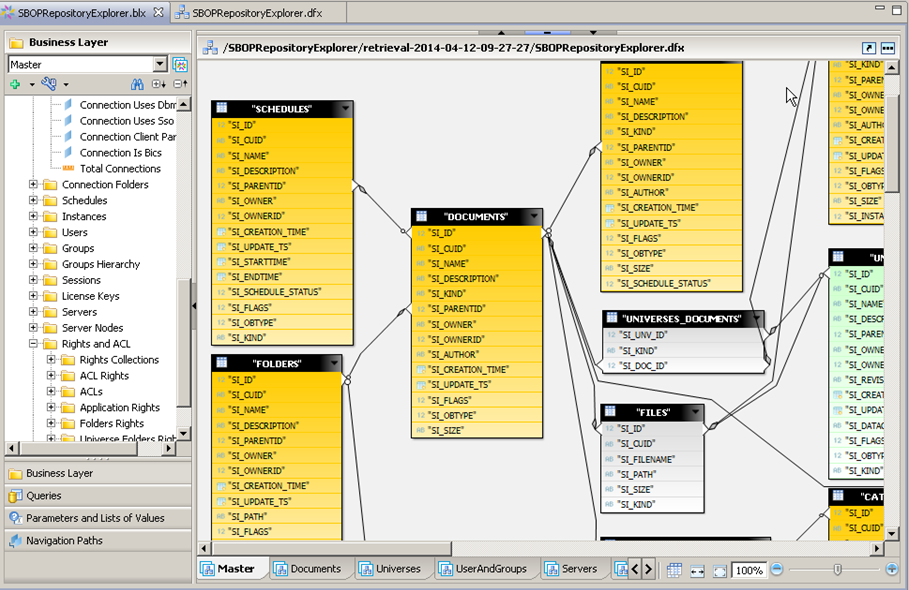
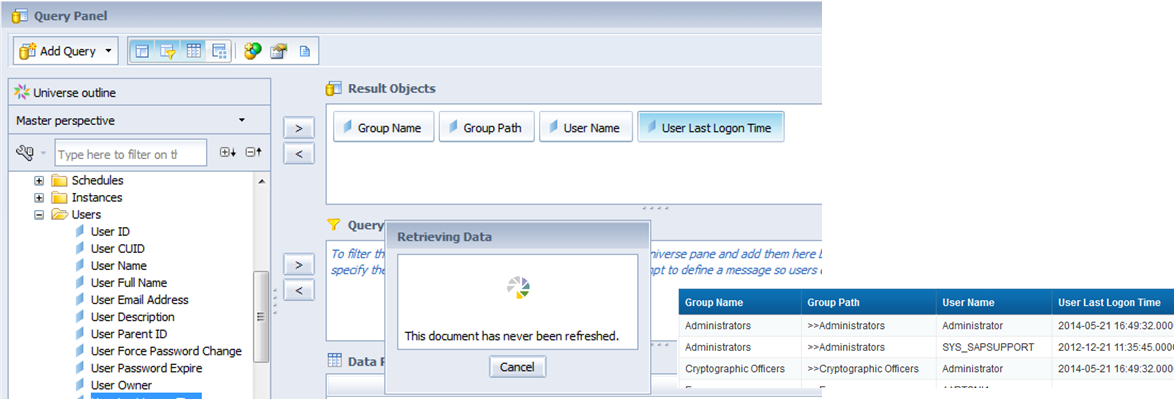





Hi,
When I try to edit connection locally it says “Specified RDBMS is invalid : SBOP Repository Explorer�?
Could someone help me out to resolve issue.
Hi,
It means that the connector was not correctly installed.
Could you please provide me more details?
- Version of BO
- Some print screens with paths installation and content.
- Are you following the install guide? Also existe a tutorial step by step: http://www.snapspace.pt/download/TutorialInstallInClientTools.htm
Please send me all this details to info@snapspace.pt
Thanks and best regards,
Jorge Sousa
Hi,
When I try to launch tutorial its getting hang. Not able to look into tutorial video.
Hi Suman,
It is a simple htm page with png images and without javascript or any other add-on. Which browser are you using?
Did you try in another computer?
I’m responding your email.
Again, thanks and best regards,
Jorge Sousa